Step 1: Signup and download AFK-Assistant
First step, signup for a AFK-Assistant subscription plan. All subscription plans include 10 days free trial, with no initial signup fees!
After successful signup confirmation, you will be redirected to a confirmation page from where you can download AFK-Assistant and get your license key. This information will also be sent by email to an address you used during checkout process.
NOTE: We won’t be actually hacking Time Doctor software itself. Instead, we’ll cheat this time tracking tool into “believing” that user is active when instead it’s all done by AFK-Assistant!
Step 2: Install AFK-Assistant on your PC
AFK-Assistant installation process is quite simple. Just follow on screen instructions from the installer, same as in the example below. There’s really no need to change anything, but those options are available as well.
NOTE: Some antivirus software might trigger a false positive. This rarely happens during installation process, but it’s something to have in mind. If this happens, just let your antivirus software finish the scan. No files fill be flagged as malicious so everything will work out just fine.
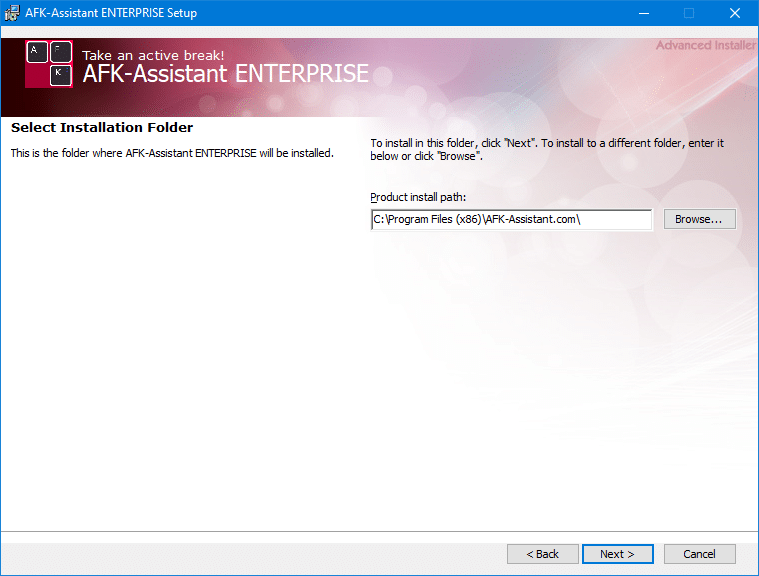

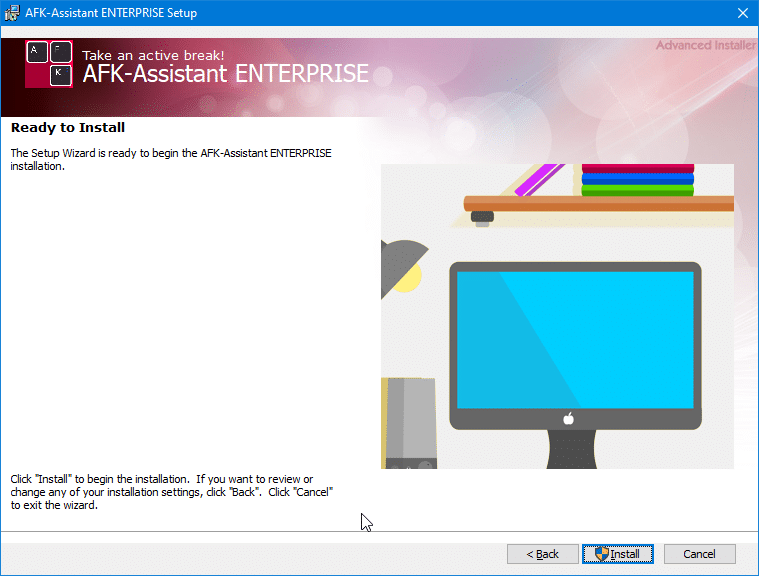
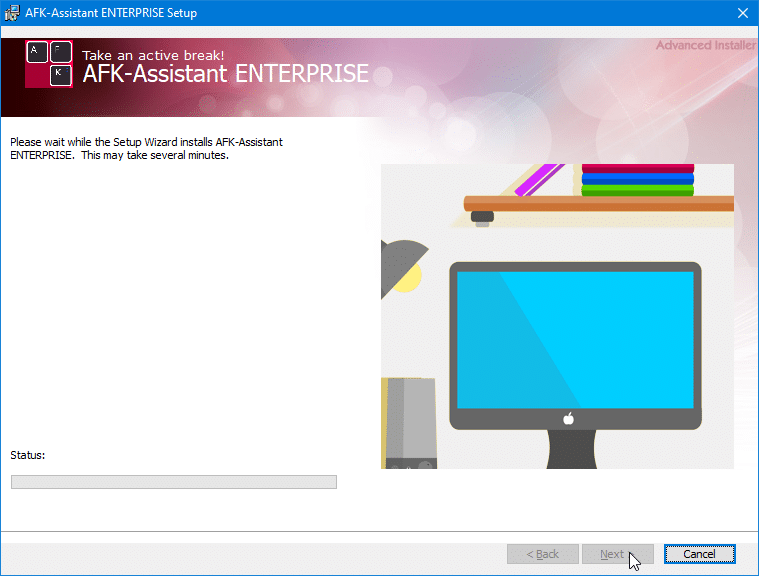
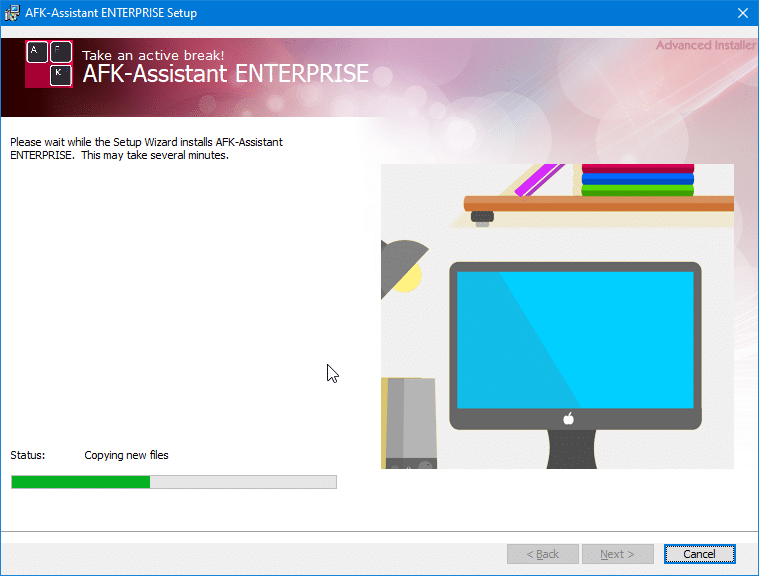
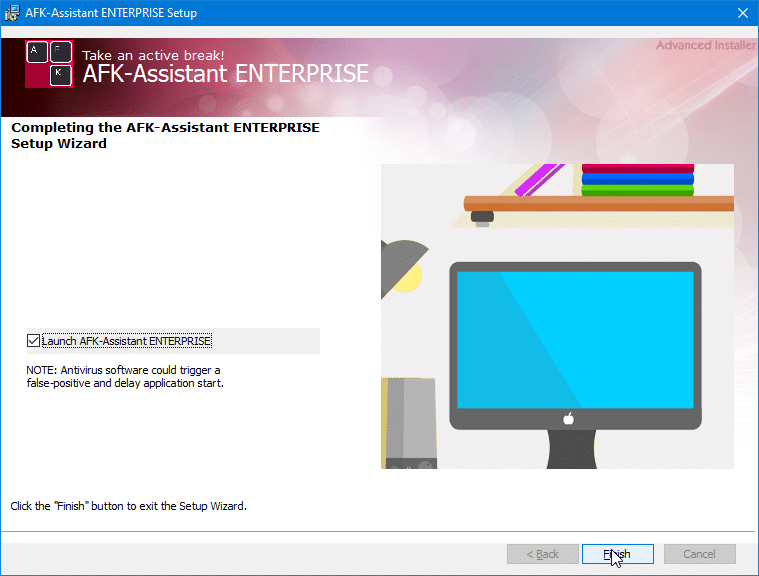
Step 3: Run and activate AFK-Assistant
After successful installation, AFK-Assistant will start running. If you unchecked “Launch AFK-Assistant” during the installation process, you’ll have to start the program manually using desktop or start menu shortcuts.
Activate AFK-Assistant using your email and license key, as seen below.
TIP: AFK-Assistant will start automatically when your PC starts up. To disable this, please uncheck “Run on Windows startup” option during installation. We recommend leaving everything as is during installation process. This way, AFK-Assistant will always silently run the background and it will be available to you whenever you need it.
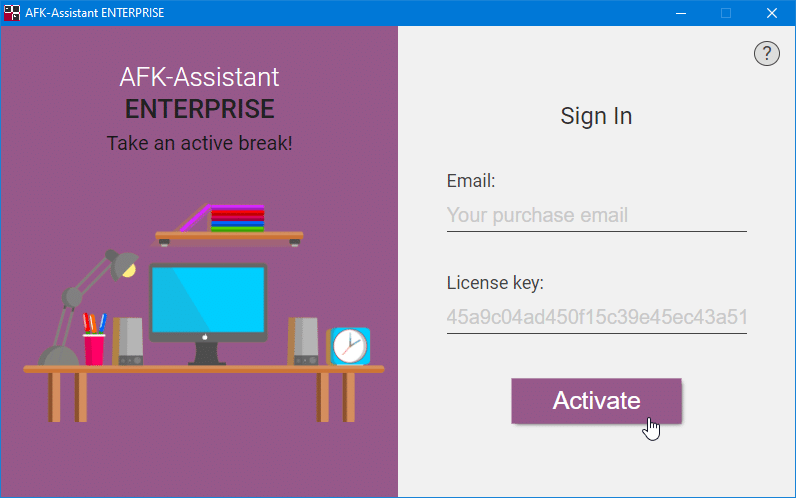
Step 4: Activate AFK-Assistant features
Once your Time Doctor tracking timer is up and running, and you need to get away from keyboard, simply activate AFK-Assistant features using available shortcut keys listed below:
- ALT+M: Mouse (activates random, human-like mouse cursor movements)
- ALT+K: Keyboard (starts keyboard activity using non-conflicting keyboard events)
- ALT+S: Scroll (activates vertical and horizontal mouse scrolling)
- ALT+A: All features (activates all AFK-Assistant features + app switching and browser tab changing)
- ALT+X: Exit (exits currently activity but keeps AFK-Assistant running in the background)
- ALT+Q: Quit (quits AFK-Assistant and closes the app entirely).
To get the better idea of how it all works, please take a look at this short video:

Our Pricing
Personal
$9.99 per month
- 10 days Free Trial
- Cursor movement
- Keyboard activity
- Free updates
- Undetectable
- Advanced shortcuts
Enterprise
$17.99 per month
- 10 days Free Trial
- Cursor movement
- Keyboard activity
- Scrolling events
- Free updates
- Undetectable
- Advanced shortcuts
- Browser tab changing
- Application switching
- Auto-detect idle state
- Configurable settings
- Unlimited support
Most Popular
Remote CTRL
$25.99 per month
- 10 days Free Trial
- Cursor movement
- Keyboard activity
- Scrolling events
- Free updates
- Undetectable
- Advanced shortcuts
- Browser tab changing
- Application switching
- Auto-detect idle state
- Configurable settings
- Unlimited support
- Remote control
- Connect via any browser
- Android app

